File Preparation
Please read these guidelines carefully, in doing so you will help to avoid many potential problems. If your files are supplied correctly your order will be completed on time. If the guidelines are not followed and we have problems with your files or there are missing pictures for example we will need to contact you so you can adjust and re-supply them. We can make necessary adjustments ourselves if authorised to do so, these will be chargeable at our hourly rate, and may cause a delay in the production of your order.| File Transfer |
| Very large files can be uploaded to us via our 'yousendit' account which can be found under our 'contact' heading and which is totally free of charge. Files can also be sent to us on CD-rom; DVD-R; USB Flash Memory Stick; Firewire or USB Hard Drive or by email via our 20mb Broadband internet connection, (sorry, we are no longer accepting files by ISDN). |
| File Formats |
| Our preferred file formats for images are: EPS; TIF; PDF or JPEG. |
| File Proportion/Scale |
| Regardless of what application you create your artwork in, please always try and work to a scale, ie. 100% (for prints up to A0); 50%; 25%; 10% etc. Please indicate the size the file has been created at, either on your proofs, your purchase order or, indeed in the name of the file itself such as: JobName@50%.eps. If your artwork includes an image or background colour that ‘bleeds’ (runs off the edge of the page) please extend the image or background to 5mm outside the page area, this is to ensure that when trimmed the edge has a ‘clean’ finish. |
| Purchase Orders |
| All jobs must be accompanied by a signed purchase order, indicating final print sizes, quantities, materials and a realistic requirement date etc. |
| Proofs |
| When possible please supply us with proofs of your work; these ideally should be in colour. If sending files by email please supply a lo-res PDF. If you cannot create a PDF please fax a proof. The lo-res PDF should be clearly named so we do not mistake it for the actual live file for printing. |
| Fonts |
| Although we have an extensive font library it is always best to supply all fonts used (we will need both the printer and screen fonts, Mac only). Please ensure that correct licenses for font usage are applied. Postscript Type 1 fonts are preferred, as TrueType fonts can cause RIP problems. In the case of vector based artwork please convert fonts to outlines. |
| Colours |
| All of our printers use either 4-colours, CMYK (cyan, magenta, yellow & black), 6-colours, CMYK+LC & LM (additional light cyan & light magenta). Our fine art printers also use additional shades of black. Do not use metallic colours. Please try and use 4-colour process rather than ‘Spot’ Pantone® colours. Although our RIPS have excellent Pantone® matching capabilities there are certain Pantone® colours which are just not achievable with the 4-colour process system. We therefore advise that you use a 'Spot to Process' colour chart to check the 4-colour equivalents and to avoid any 'surprises'. Never use 'tints' of Pantone® colours, always convert tints to equivalent CMYK breakdowns. Any very important areas that need to be accurately colour matched, logos for example, must be marked on your supplied proofs. If necessary or requested we are able to supply a proof which may be chargeable. |
| Images & Scanning Resolutions |
| For large format printing it is important that your original files have sufficient resolution for good quality output. Insufficient resolution/filesize may result in ‘pixelated’ or ‘bitmapped’ images. All scanned or digital images should be converted to CMYK and saved in either EPS or TIF format (with the exception of digital camera files for fine art printing which should remain as RGB and saved as jpgs). Image resolution is always an area of confusion. The resolution will ultimately depend upon the size and viewing distance of the finished print. Use the following table as your guide: Interior Prints: Highest Possible Quality: ie fine art, canvas - 300dpi High Quality: ie posters, maps, museum graphics, small pos - 150dpi Standard Quality: ie exhibition graphics, banner stands, pop-ups, retail graphics - 100dpi Exterior Prints: Highest Possible Quality: ie photographic quality self-adhesive vinyl - 100dpi High Quality: ie posters front or backlit, general signage, vehicle graphics - 75dpi Standard Quality: ie large prints for distance viewing such as mesh & pvc banners, billboards - 50dpi Low Quality: ie huge mesh building wraps, large billboards - 30dpi Remember that the resolution guidelines above are the ‘at output’ resolution. If you are working to a 50% scale double the dpi, at 25% quadruple the dpi etc. Resolutions lower than those specified may ‘pixelate’. Do not take poor quality, lo-res scans or digital pictures and interpolate to the correct dpi within an image manipulation programme as this will only result in a blurred image with lack of detail. Always, when possible re-scan or re-shoot the image or source one of better quality. Photos from digital cameras should be shot at the maximum resolution that the camera will produce and using the smallest amount of compression. We are also able to accept flat or transparent artwork for scanning. We have a very good A3 flatbed scanner in-house but for very large prints we will often outsource the scanning to a professional repro bureau who are specialists in this field using drum scanners capable of very high quality. We will charge for these scans at cost to us plus a small handling charge. If any retouching, cropping, cutouts etc. are required these will be charged for at our hourly rate. |
| DTP Applications/Programmes |
| Our studio is Apple Macintosh based and as such uses the latest versions of the most popular programmes available, ie QuarkXPress; Photoshop; Illustrator; InDesign & FreeHand MX. QuarkXPress: Use the edge of your page/document as the edge of your print. Do not draw your own crop marks and float on the page. Add bleed when necessary. Delete items that are not to be printed rather than “suppressing their output”. Use the collect for output function, checking & updating any missing or modified pictures/logos etc. This will ensure that you supply all the pictures, logos & fonts. Make sure that pictures are appropriately cropped before importing them, ie do not leave lots of extra ‘invisible’ image which leads to unecessarily large files which take longer to RIP. Photoshop: All files should be flattened and supplied as CMYK. Unpredictable results can occur when using RGB. When possible we would prefer all Photoshop files to be saved as EPS with JPEG encoding set to maximum quality and preview set to Macintosh JPEG. Do not supply DCS files. Convert duotones to CMYK. Illustrator: Please make the size of the document the same size as your artwork. Colour mode should be CMYK. Use the create crop marks tool when possible. Flatten all layers and transparency effects to avoid any printing problems. Imported images should be in CMYK. Convert all fonts to outlines. Save files as EPS and either embed all images or supply separately. Illustrator’s default resolution is 800dpi, which can result in flatness on curves if significantly enlarged. If necessary increase the default resolution to at least 2540dpi. InDesign: Please make the size of the document the same size as your artwork. Colour mode should be CMYK. Flatten all layers and transparency effects to avoid any printing problems. Imported images should be in CMYK. PDFs created from InDesign files very often have transparency printing issues and it is important that when creating PDFs for output that the pdf present is set to: [Press Quality], Acrobat 4 (PDF 1.3), transparency flattener set to [Hi-Resolution]. CorelDraw: Please make the size of the document the same size as your artwork. Colour mode should be CMYK. Please flatten all layers and transparency effects to avoid any printing problems. Imported images should be in CMYK. Convert all fonts to outlines. Save files as EPS and PDF. |
| Finishing |
| PVC and Mesh Banners: If you require your banner to be hemmed & eyeletted we will need your file to have 40mm bleed at output size, ie if working at 25% of final size add an additional 10mm all round. If the banner background is white please add a .3pt black keyline. Make sure your document size includes the bleed area.We sew all our hems with a very strong clear polypropelene thread and only use nickle-plated brass eyelets. Pockets in Banners: Additional material will be needed to create the pocket. The size will be dependent upon the diameter of the pole being used. Please allow for this additional material in your artwork. Use the following formula example to calculate how much extra is needed: Pole diameter 50mm x 1.6 + 30mm = 110mm additional material for pocket Mounted Prints: if your artwork is to be laminated & mounted to Forex (foamex) or Foam-X (foam centered board) etc. and includes an image or background colour that 'bleeds'(runs off the edge of the page) please extend the image or background to 3mm outside the page area, this is to ensure that when trimmed the edge has a ‘clean’ finish. Banner Stands, Pop-Ups, Swing Signs etc: Please refer to the appropriate file specifications from the relevant down-loadable pdfs available. Computer Cut Vinyl: Please supply all files as outlined paths and when possible save as Illustrator .ai. Please do not supply bitmap or raster artwork for vinyl cutting. |
If you are unclear on any of the above please do not hesitate to call our studio for assistance.
Please Note: Additional charges may be made for any work we may need to make to files not supplied to our required specifications.
© 2012 Stylize Display Graphics